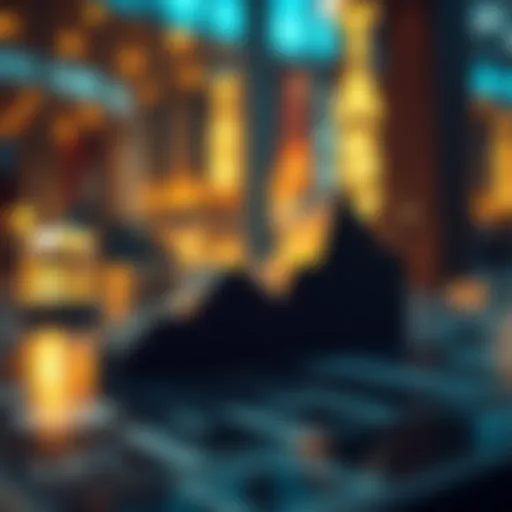Excel Techniques for Effective Financial Analysis
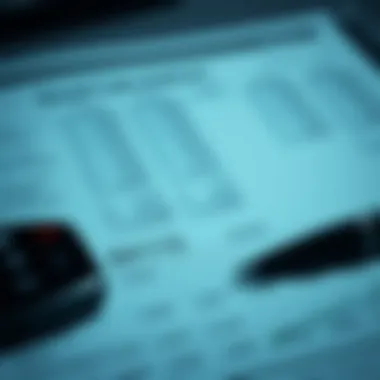

Intro
In today's fast-paced financial landscape, having the right tools can make all the difference. With the right skills in Excel, both novice and seasoned investors can vastly improve their financial analysis and investment strategies. Understanding financial data, market trends, and visualization techniques allows individuals to make informed decisions that can affect their bottom line. Let’s dive into what Excel offers and how it can reshape your approach to finance.
Key Definitions
Understanding key financial terms is crucial in making sense of how Excel can enhance financial analysis. Knowing the language of finance provides a solid foundation for using data effectively.
Essential Financial Terms
- ROI (Return on Investment): A measure used to evaluate the efficiency of an investment, expressed as a percentage.
- NPV (Net Present Value): Calculates the value of a stream of cash flows over time, bringing future cash flows to their present value.
- Stock Market Index: A measurement of the performance of a segment of the stock market, often used as a benchmark.
Terminology Breakdown
Understanding terminology helps you utilize Excel's diverse functions to your advantage. Here are some terms to familiarize yourself with:
- Data Range: A selection of cells in Excel containing related data.
- Formula: The mathematical expressions used in Excel to perform calculations on data.
- Pivot Table: A powerful tool to summarize and analyze large datasets dynamically.
Expert Insights
Gaining deep insights into investment strategies and market analysis can elevate your financial game.
Investment Strategies Explained
Investment strategies can vary widely, but understanding a few key concepts is essential. Common strategies include:
- Value Investing: Picking undervalued stocks that appear to be trading below their intrinsic value.
- Growth Investing: Focusing on companies expected to grow at an above-average rate compared to their industry.
Utilizing Excel functions such as VLOOKUP, INDEX, and MATCH can significantly enhance your ability to analyze these investment strategies and derive insights.
Market Trends and Analysis
Keeping an eye on market trends can influence your investment choices. Here’s why they matter:
- Identifying Patterns: Recognizing recurring patterns in stock prices can lead to better forecasting.
- Data Visualization: Creating charts and graphs in Excel helps in visualizing trends, making them easier to interpret.
"The market is not just a number but a living entity that requires careful observation and analysis."
For further reading, you can check resources such as Investopedia and Financial Times for more tools and resources on financial analysis and Excel.
Foreword to Excel in Finance
Navigating the complex world of finance necessitates a dynamic approach to data analysis and decision-making, and one might argue that Microsoft Excel is one of the most powerful tools at an investor's disposal. With its extensive functionalities, Excel transforms raw data into meaningful financial insights, serving as a backbone for various analytical tasks.
Importance of Excel in Financial Analysis
The significance of Excel can't be overstated when it comes to financial analysis. At its core, this software allows professionals and amateurs alike to manipulate large sets of data efficiently, perform intricate calculations, and produce insightful visual representations. Here are several key benefits that highlight Excel's critical role in the realm of finance:
- Data Organization: Excel’s grid layout enables users to arrange vast amounts of financial data systematically. When it comes to tracking investments or analyzing performance, having a structured approach can make all the difference.
- Dynamic Calculations: Utilizing functions like SUM, AVERAGE, and complex formulas means that financial analysts can quickly perform calculations that would otherwise be tedious and time-consuming.
- Forecasting and Budgeting: Excel offers powerful tools to predict future financial scenarios. Models can be built to simulate different market conditions, which fosters informed decision-making.
"Excel equips us with the ability to visualize the financial landscape, enabling scenarios to unfold with clarity, transforming confusion into actionable insights."
- Data Visualization: With its capacity for creating charts and graphs, Excel helps display complex datasets in a user-friendly manner. This can be crucial when pitching ideas or presenting financial analyses to stakeholders.
Overview of Key Features
Understanding how to leverage Excel's core features is essential for anyone looking to enhance their financial analytical skills. Some key functionalities to familiarize oneself with include:
- Formulas and Functions: Mastering these is fundamental for performing calculations that bring financial data to life. Moreover, they empower you to create more intricate models tailored to specific needs.
- PivotTables: This feature allows for the quick summarization of large datasets, enabling users to extract the essentials without rummaging through extensive spreadsheets.
- Conditional Formatting: This tool can highlight critical values or trends within financial data, making it easier to spot important changes at a glance.
- Data Importing: Excel supports numerous formats for data import, whether it be from other databases or accounting software. This attribute is invaluable as it allows for real-time insights by connecting various data sources.
- Collaboration Features: In today’s interconnected world, being able to co-author and share workbooks is necessary for collaborative analysis, thus ensuring continuity in project work.
Familiarity with these features paves the way for better financial decisions, empowering both beginner and seasoned investors alike to navigate the financial landscape with confidence.
Setting Up Excel for Financial Use
Setting up Excel properly for financial use is crucial for anyone looking to effectively analyze data and derive insights. A well-structured Excel environment enhances productivity and accuracy in financial analysis. The importance of this topic lies in the foundational setup that allows users to tap into the advanced functionalities of Excel while ensuring a seamless experience. Poor configuration can lead to errors, inefficiencies, and possibly skewed insights, making it imperative to take deliberate steps towards optimizing the interface for finance tasks.
Customizing the Excel Interface
Customizing the Excel interface can significantly impact how users interact with their data. Tailoring the layout to fit financial analysis needs can save both time and frustration. Here are a few steps to consider:
- Adjusting the Ribbon: The Ribbon, which contains all the tools and functionalities, can be customized to show only the features that are frequently used in financial analysis. Right-clicking the Ribbon and selecting “Customize Ribbon” allows you to add or remove commands, making navigation much smoother.
- Setting Up Quick Access Toolbar: For fast access to important tools like formulas, charts, or financial functions, consider adding them to the Quick Access Toolbar. This can be done by right-clicking on them and selecting “Add to Quick Access Toolbar.”
- Using Themes and Colors: A consistent theme can help in visually distinguishing different sections of a financial report. Excel allows for custom colors and fonts, which can aid in grouping data types or indicating importance.
- Freezing Panes: When dealing with larger datasets, freezing rows or columns helps in keeping relevant labels visible while scrolling through extensive information. It’s a simple but effective way to enhance data readability.
Personalizing your Excel interface isn't just about aesthetics; it’s about efficiency. With a setup that aligns with your financial goals, navigating through data becomes almost second nature.
Essential Add-Ins for Finance
The right add-ins can transform Excel from a basic spreadsheet tool into a powerhouse for financial analysis. Here are some must-have add-ins that can enhance your analytical capabilities:
- Solver: This powerful add-in allows for optimization of financial scenarios. Users can define constraints and targets, making it invaluable for financial modeling and investment decision-making.
- Analysis ToolPak: Offering advanced statistical analysis, this tool allows you to perform complex calculations, regression analyses, and various data testing, which are vital when looking at financial trends.
- Power Query: Often underrated, Power Query enables users to import, transform, and cleanse data from multiple sources. This is particularly helpful when dealing with diverse data sets from various financial systems.
- Bloomberg Excel Add-In: For those entrenched in finance, incorporating live market data from Bloomberg can provide real-time information directly in your Excel sheet. This is helpful for analysis but does come with a cost attached.
Investing time in setting up these essential add-ins will not only augment your analytical skills but also ensure that your financial analyses are comprehensive and proficient. As Excel continues to evolve, keeping abreast of new features and tools can dramatically enhance your analysis, making it easier to draw insights and make informed decisions.
"Excel is a powerful tool; thus, setting it up properly is half the battle won in financial analysis."
By considering these elements and integrating essential add-ins, you'll ensure that your Excel environment is conducive to thorough and effective financial analysis.
Data Management Techniques
Data management is the backbone of effective financial analysis in Excel. Without proper data management techniques, even the most sophisticated formulas can fail to yield meaningful insights. This section delves into key methods that are essential for organizing, manipulating, and leveraging financial data within Excel, ensuring that users can navigate through their datasets with confidence.
Organizing Financial Data
Organizing financial data may feel straightforward, but it carries significant weight in analysis. A clean dataset enables clearer insights and faster calculations. When you gather information, you want each piece to be in its rightful place, so it doesn't take like searching for a needle in a haystack.


To kick things off, consider establishing a consistent naming convention for your files and folders. This consistency helps maintain organization over time. Use clear, descriptive names for your spreadsheets and versions. For instance, if you're analyzing quarterly sales data, a title like "Q1_Sales_Analysis_2023.xlsx" is much clearer than "Sales.xlsx."
Moreover, separate your raw data from any derived datasets or analyses. Keeping raw data in its original format can protect its integrity, allowing you to trace your calculations back. Think of it as the difference between keeping your documents editable versus handing someone a static photocopy. By categorizing data into distinct sheets or even separate files, you streamline the analysis process.
Key Steps for Organizing Data:
- Use consistent naming conventions
- Separate raw data from manipulated data
- Categorize data into logical sheets or workbooks
- Employ color coding to signify processes or statuses
Adhering to these practices not only improves accessibility but also fosters collaboration if you're working in a team setting.
Using Excel Tables and Ranges
Excel tables are a game-changer when it comes to managing financial data. Utilizing tables allows for easy sorting and filtering, transforming rows of numbers into an interactive experience.
When you convert a range of data into a table, Excel automatically applies a structured referencing system. This makes formula writing much easier, as you can refer to columns by name rather than by letter. For instance, instead of writing , you could simply use . This eliminates confusion—especially when sheets grow complex.
Another nifty benefit of using tables is that they automatically expand when new data is added. Imagine you're continuously updating your financial forecasts and need to adjust ranges regularly. Using tables allows your formulas to adapt without constant manual intervention.
Additionally, consider embracing named ranges. Like setting a nickname for your data points, named ranges enhance readability, especially for those less familiar with your spreadsheets.
Benefits of Using Tables and Ranges:
- Easy sorting and filtering capabilities
- Structured referencing eliminates confusion in formulas
- Automatic expansions when more data is added
- Improved readability through named ranges
Importing Data from External Sources
Data doesn't always originate within Excel. In the bustling world of finance, external data—from market feeds to comprehensive databases—plays a crucial role. Excel allows you to import data seamlessly from several sources, whether it's from a CSV file, SQL database, or even live web data.
One particularly useful feature is the Get & Transform Data tool, also known as Power Query. This tool can connect you to a variety of external data sources. Here's a brief run-through of how to get started:
- Navigate to the Data tab in Excel.
- Select Get Data and choose your data source option (file, database, online).
- Follow the prompts to navigate to your desired dataset.
Once imported, using Power Query enables you to clean, filter, and combine data before it lands in your spreadsheet. It’s like having a mini data processing workshop right at your fingertips.
Steps to Import Data:
- Go to the Data tab in Excel
- Choose Get Data and select the source type
- Use Power Query for filters and transformations
The End
In the intricate landscape of financial analysis, managing data effectively is non-negotiable. Mastering organization, leveraging Excel tables, and importing necessary external data allows both novice and seasoned investors to glean insights from their datasets with confidence. Adopting these techniques ensures that financial professionals can focus on analysis rather than data management, paving the way for more accurate and timely decision-making.
Remember, effective data management is not just a best practice—it’s a pivotal strategy in ensuring that your financial analysis leads to informed investment decisions.
For more insights on financial data management, check out Wikipedia, or find community discussions on Reddit.
Basic Excel Functions for Financial Analysis
Understanding basic Excel functions is crucial for anyone diving into financial analysis. These core functions form the backbone of data manipulation and reporting, enabling users to perform essential calculations swiftly and effectively. Whether you're drafting budgets, conducting variance analysis, or assessing investment scenarios, having a solid grasp of these functions allows for accurate insights and informed decision-making.
Sum, Average, and Count Functions
The SUM, AVERAGE, and COUNT functions are foundational in any analyst’s toolbox. They provide a straightforward means of aggregating data, which is often necessary in finance. For instance, when calculating total expenditures or average revenues across multiple periods, these functions save time and minimize errors associated with manual calculations.
- SUM: Use this function to total a range of cells quickly. In finance, this is often applied to calculate total sales over a year or total expenses incurred in a quarter.excel =SUM(B2:B10)
- AVERAGE: This function helps in finding the mean of a data set. It might come in handy when assessing the average interest rates offered by different banks to see where you can get the best deal.
- COUNT: Use the COUNT function to find out how many entries you have in a range, such as the number of transactions or assets in a portfolio.
These basic functions not only simplify calculations but also make your spreadsheets accessible and easy to manage, ensuring that even complex financial data remains organized and interpretable.
Using IF Statements for Financial Scenarios
The IF statement is a powerful tool that allows for conditional calculations, making it invaluable in financial modeling. This function enables analysts to assess different scenarios by returning specific values based on certain conditions. For example, if you want to determine bonuses based on sales performance, an IF statement can automate the calculations based on performance thresholds you set.
In this example, if the sales in cell E2 exceed 100,000, the formula will return "Bonus"; otherwise, it will return "No Bonus". This allows for dynamic reporting and decision-making processes based on various financial situations.
Logical Functions and Their Applications
Logical functions, including AND, OR, and NOT, extend the capabilities of your formulas by enabling more complex conditional evaluations. These functions can greatly enhance financial analysis by allowing users to combine multiple criteria into their evaluations.
- AND: This function checks if all conditions in a set are true. For financial modeling, this can help set conditions that need to be met for a specific outcome.
- OR: Use OR to test multiple conditions where at least one must be true. For instance, a investor may want to offer a special discount if sales are above a certain threshold or if out-of-stock items turn around quickly.
- NOT: This function reverses the logical value of its argument, useful when you want to set conditions that should not be met.
By employing these logical functions, you enable robust analyses that can respond to varied financial scenarios, digging deeper into your datasets and producing actionable insights.
Remember, mastering these basic functions and logical conditions not only simplifies your workflow but builds the foundation for more advanced explorations into Excel's financial capabilities.
Incorporating these basic functions into your financial analyses can significantly streamline your processes and boost accuracy, serving as a stepping stone to mastering more complex features in Excel.
Advanced Excel Functions in Finance
Diving into advanced Excel functions marks a significant turning point for both budding analysts and seasoned finance veterans. Understanding these functions is akin to having a roadmap while navigating the complex landscape of financial data. It’s crucial, not just for efficiency but also for accuracy in analysis and reports. When you master these functions, you set yourself up for precise data management, effective decision-making, and ultimately, better investment results.

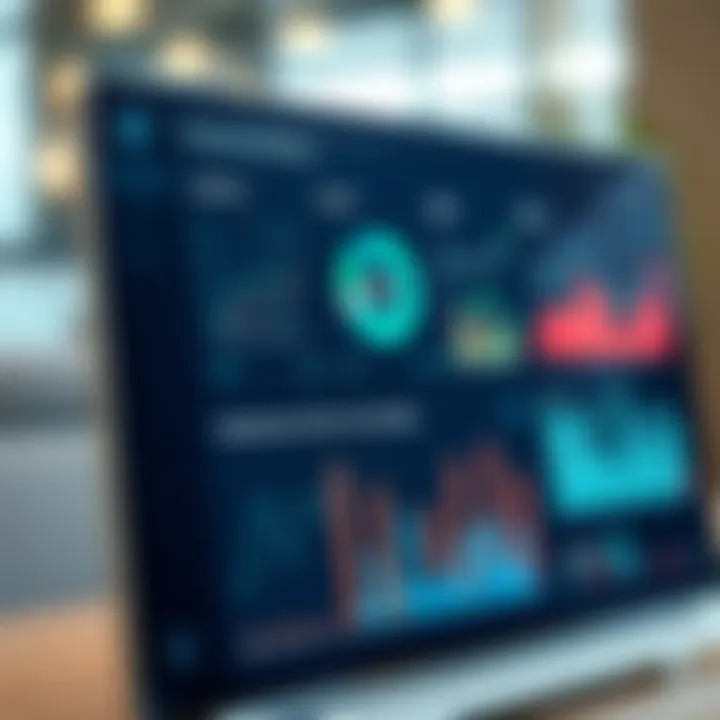
VLOOKUP and HLOOKUP for Data Analysis
VLOOKUP and HLOOKUP are cornerstone functions that help you search for a specific piece of information in a table and return corresponding values efficiently. Imagine you have a large database of financial records, and you need to pull specific values based on an identifier, say a stock ticker or a unique customer ID. With VLOOKUP, you can do just that in the blink of an eye.
- VLOOKUP functions vertically, searching for an identifier in the first column of a range, and returning a value from a designated column.
- HLOOKUP, on the other hand, operates horizontally, scanning the first row of your specified range and finding the desired value from below it.
These functions eliminate the need to manually sift through rows and columns, saving you time and reducing the risk of human error. However, be cautious: they are not foolproof. If the data changes or the column layout is adjusted, you may find your VLOOKUP or HLOOKUP returning an error, or worse, incorrect data.
Using INDEX and MATCH for Complex Searches
While VLOOKUP and HLOOKUP are useful, INDEX and MATCH provide a double whammy, skyrocketing your data search capabilities. Instead of being bound by the limitations of VLOOKUP, INDEX allows you to pull data from any part of your worksheet, while MATCH finds the position of that data.
To visualize:
- Use MATCH to discover the position of an element within a column or row. This position can serve as the foundation for your search in INDEX, which then retrieves data based on that positional index.
- This combination offers more versatility, such as searching for values in leftmost columns, something VLOOKUP simply cannot do.
In financial analysis, where data structures can vary significantly, employing INDEX and MATCH can help tailor searches to your precise needs, ultimately augmenting the effective handling of complex datasets.
Implementing Financial Functions Like NPV and IRR
When it comes to finance, simply grabbing data is one thing; interpreting what it means is quite another. This is where financial functions like NPV (Net Present Value) and IRR (Internal Rate of Return) come into play, providing invaluable insights into the profitability of your investments.
- NPV calculates the present value of cash flows over a period of time, which offers a snapshot of how valuable current investments are compared to future cash. It factors in discount rates and gives a clear view of potential profitability.
- IRR measures the rate of return, making it easier to compare profitability across different projects or investments, as it tells you the discount rate at which the NPV equals zero.
These functions are essential tools in any investor's kit, allowing for rigorous scrutiny of investment opportunities and facilitating better financial forecasting. With accurate NPV and IRR calculations, you can confidently strategize your investment decisions, knowing you’ve done your due diligence.
Mastering advanced functions like VLOOKUP, HLOOKUP, INDEX, and financial calculations such as NPV and IRR not only boosts your analysis capability but also builds a foundation for strategic financial decisions.
Whether you’re crunching numbers for a quarterly report or evaluating potential investments in new opportunities, these advanced Excel functions can enhance your analytical prowess, making the difference between a good decision and a great one.
Data Visualization for Financial Insights
Data visualization emerges as a fundamental aspect of financial analysis amid the complexity of numbers and metrics that investors encounter. Simply put, visuals transform raw financial data into interpretable insights. They enable users to grasp trends, outliers, and correlations efficiently, promoting quicker decision-making. Moreover, a well-crafted chart or graph can communicate the essence of data more powerfully than a lengthy report of figures might ever do, particularly when time is of the essence in financial markets.
Primarily, the benefits of employing effective data visualization can't be overstated. Graphs and charts can simplify complex information, facilitate pattern recognition, and highlight critical relationships between variables. For instance, a line graph displaying stock price movements can reveal crucial trends over time, guiding investors on when to buy or sell. Similarly, employing pie charts can effectively depict the portfolio allocation of assets in a straightforward manner. This visual approach not only enhances understanding but also often leads to better outcomes.
However, there are key considerations to keep in mind when it comes to data visualization. First off, the choice of visual representation must align with the type of data at hand; for example, time series data is best represented in line graphs, while categorical data often benefits from bar charts. Furthermore, avoiding clutter is paramount. An overloaded chart can confuse rather than clarify, greatly reducing its effectiveness. Ultimately, effective data visualization fosters informed decision-making, illuminating the path through intricate financial landscapes.
Creating Informative Charts
Charts serve as an essential tool in the financial toolbox, providing perspective on an expanse of data in mere seconds. When creating informative charts in Excel, it’s important to keep your audience in mind and tailor the charts accordingly.
- Choosing the Right Type of Chart: Before jumping into Excel, identify the message you intend to convey. Is it a comparison, a trend over time, or a composition of parts? Each question points to a specific type of chart.
- Data Clarity: Ensure that your data is clearly legible. Use contrasting colors, and if necessary, annotate crucial points directly on your charts. Avoid excessive chart junk – elements that serve no informational purpose can clutter the display.
- Interactive Charts: Excel allows for the creation of interactive dashboards. This is an asset for financial analysis since it enables stakeholders to drill down for further details, promoting a more engaging experience and facilitating deeper engagement with the data.
- Use bar charts for comparisons across categories.
- Rely on line charts to capture trends over periods.
- Consider pie charts for showing parts of a whole.
As you delve into creating charts, practice makes perfect. By experimenting with different styles, you'll recognize what works best for conveying your financial narratives effectively.
Utilizing Conditional Formatting for Key Indicators
Conditional formatting serves as a powerful ally in the financial analyst’s journey. This tool transforms mundane spreadsheets into visually appealing matrices of data that demand attention, directing focus to areas that warrant scrutiny.
The essence of conditional formatting lies in its ability to automatically change the appearance of cells based on predefined criteria. For instance:
- You might want to highlight cells with sales figures below a specific threshold in red, drawing immediate attention to underperforming products or departments.
- Conversely, applying a green hue to cells that meet or exceed set targets can serve to reward visibility on successes.
Implementing conditional formatting in Excel entails a few simple steps. First, you’ll choose the cells you want to format, navigate to the "Conditional Formatting" option, and then set your rules based on specific cell values or formats. The flexibility of this feature means you can explore various conditional rules, including color scales or icon sets.
In financial analysis, using conditional formatting simplifies spotting trends and abnormalities, making the critical indicators leap off the page. This boost in visibility aids quick evaluations and informed decision-making, ultimately refining your analytical capabilities.
"In the world of finance, clarity is currency."
Leveraging both charts and conditional formatting will not only enhance the look of your financial reports but also imbue them with a level of analytical insight that can drive more informed financial decisions. For further resources on effective data visualization techniques, websites like Tableau and Data Visualization Society offer excellent insights into best practices as well.
Scenario Analysis and Forecasting
Scenario analysis and forecasting are essential tools in financial analysis, representing the backbone of strategic planning and decision making. These methodologies help investors and analysts not just to predict future outcomes based on existing data but also to account for uncertainty and variable conditions in the financial landscape. In an ever-shifting economy, leveraging scenario analysis allows for a more robust understanding of potential risks and rewards associated with any financial investment. The critical aspect of this topic lies in its ability to provide a framework that helps in comparing possible future scenarios, which is undoubtedly invaluable for making informed decisions.
Building Financial Models
Creating financial models is often where the rubber meets the road in scenario analysis. These models serve as simulations of a company’s financial future, often utilizing various inputs to better understand how different factors might affect performance. In Excel, the process typically involves setting up a structured spreadsheet that includes key components like revenues, expenses, and cash flow projections. Achieving this requires a mix of technical prowess and an understanding of the underlying financial principles.
Once you create a solid model in Excel, you can input different scenarios by adjusting key variables such as sales growth rate, price changes, or changes in operating costs. This flexibility facilitates easy updates, allowing for comparisons across various scenarios swiftly:
- Base Case: This represents expected performance based on historical data.
- Optimistic Scenario: The best-case situation with increased revenues and lower costs.
- Pessimistic Scenario: Worst-case assumptions, clustering around reduced sales and increased expenditures.
By manipulating these variables, you can derive projections that inform stakeholders about potential outcomes ranging from the most favorable to the dire.
Stress Testing Financial Assumptions
Stress testing financial assumptions takes scenario analysis a step further. It assesses the resilience of a financial model under extreme conditions, effectively answering the question: how would the business react in the face of economic downturns or unexpected market changes? This type of analysis enables investors to identify vulnerabilities in their investment strategy before they manifest as real losses.
In Excel, stress testing may involve running simulations based on historical crisis conditions or introducing entirely fabricated stressors into your model. For example, you might adjust a model to reflect a sudden, significant drop in consumer demand or a spike in commodity prices.
An effective way to conduct such testing includes:
- Creating a series of defined stress scenarios, like a 20% decline in sales.
- Documenting the corresponding impacts on cash flow and bottom-line revenue.
- Assessing potential reaction strategies, such as expense reductions or alternative revenue-generating methods.
With these results, you can visualize how your investments might hold up under pressure, ensuring that you're not caught off guard when real-world events shake the market.
"Financial forecasts are just educated guesses, and the accuracy of them reflects the quality of assumptions".
Through rigorous scenario analysis paired with stress testing, investors and analysts will bear the edge to navigate the complexities of financial landscapes, making rational decisions grounded in data rather than mere speculation.
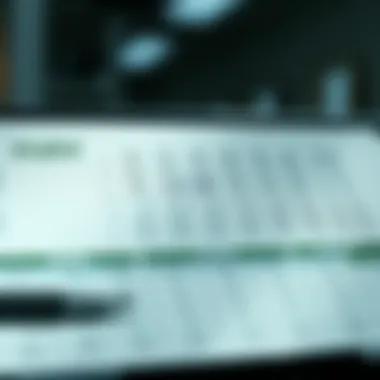

Collaboration and Sharing in Excel
Collaboration in Excel is akin to a well-oiled machine. When financial professionals work together, the wheels turn smoother, and the outputs are often of higher quality. Excel serves as a crucial facilitator, enabling multiple users to analyze, modify, and contribute to financial models seamlessly. As teams increasingly adopt remote working arrangements, understanding how to effectively share Excel workbooks and collaborate in real-time becomes essential. This aspect not only enhances productivity but also supports accuracy and accountability.
Sharing Workbooks Effectively
When it comes to sharing workbooks, it’s important to ensure that everyone involved is on the same page — quite literally. Effective sharing involves a few key strategies:
- Choose the Right Format: Save your files in formats that are accessible to all members. The standard format is widely accepted, but consider saving a backup as for compatibility with older versions if required.
- Cloud-Based Options: Utilizing platforms like Microsoft OneDrive or Google Drive enables users to share workbooks instantly and securely. By leveraging these platforms, you not only ensure that everyone has access to the most updated version, but you also enable real-time collaboration.
- Version Control: It is crucial in team settings to keep track of different versions of your work. Excel's built-in version history allows users to revert back to prior versions if necessary. This can prevent confusion stemming from conflicting changes.
When you share an Excel file, clearly communicate the purpose, any required updates, and deadlines. Not everyone is a mind-reader, after all.
By following these strategies, collaboration can transform from a tedious exercise into a streamlined process, ensuring that time is used effectively.
Using Comments and Suggestions
Comments and suggestions within Excel add an invaluable layer of interaction among users. Rather than relying on emails or messages which can be easily overlooked, Excel allows you to comment directly within the document. Here’s why deploying this function is beneficial:
- Contextual Feedback: Comments provide users the ability to add feedback directly related to specific cells or data points. This clarity is critical when discussing financial figures where misinterpretation can lead to costly errors.
- Encourage Discussion: Users can respond to comments, allowing for an ongoing dialogue around key financial metrics. It opens a channel for brainstorming ideas or discussing anomalies without straying too far from the data at hand.
- Streamlined Review Process: When preparing for audits or team reviews, comments serve as a written record of discussions, modifications, and agreements regarding the financial data. This is especially useful during financial analyses where justifying assumptions is paramount.
To add a comment in Excel, simply right-click on a cell and select
Integrating Excel with Other Financial Tools
Integrating Excel with other financial tools is essential for both novice and seasoned investors. This section introduces how this integration streamlines processes and enhances analytical capabilities. With the increasing complexity of financial markets, tools need to communicate efficiently. Excel stands out as a pivotal platform due to its flexibility and robustness, allowing for seamless collaboration with various software and data sources.
Connecting Excel to Accounting Software
When it comes to financial management, synchronizing Excel with accounting software like QuickBooks or Xero can elevate your analysis. Such connectivity allows users to import financial data with a few clicks, saving time and minimizing data entry errors. Here’s why it matters:
- Efficiency Boost: By pulling real-time data from accounting software, you ensure your analyses are always based on the most up-to-date information. This helps in making timely decisions.
- Error Reduction: Manual data entry can lead to mistakes. Automating data import reduces these errors significantly.
- Custom Reporting: Excel allows the customization of reports that may not be feasible directly through accounting tools.
For instance, to connect Excel with QuickBooks, you can use the built-in export features of QuickBooks, or employ tools like QODBC to facilitate the connection. These methods empower users to create tailored financial reports that reflect specific business needs.
Using APIs to Pull Live Financial Data
Another significant advantage of integrating Excel with various financial tools lies in the ability to use APIs to pull live data. APIs, or Application Programming Interfaces, enable communication between different software platforms. This integration can be crucial for investors focused on up-to-the-minute market analysis.
Here are some benefits of using APIs:
- Real-Time Access: APIs allow you to access current data from investors, stock exchanges or even economic indicators, effectively bringing live updates to your financial analysis spreadsheets.
- Customizable Dashboards: By utilizing APIs, you can set up Excel to create dynamic dashboards that reflect real-time data, leading to insightful visual representations of market trends.
- Enhanced Analysis Capabilities: With live data feeds, investors can dissect trends without lag time, improving response strategies.
To get started, you might use a platform like Alpaca or Alpha Vantage which provide accessible APIs for financial data. These integrations implement Excel’s power in handling large datasets and pave the way for informed investment decisions.
"Data is what distinguishes the talented individual from the successful one.” – Simon Sinek
Integrating Excel with other financial tools is no small feat. However, the payoff in terms of efficiency, accuracy, and enhanced analytical capabilities is well worth the effort. As investors navigate the fast-paced financial landscape, leveraging such connections can lead to a deeper understanding and a more strategic approach in decision-making.
Useful resources for further exploration:
Common Excel Mistakes and How to Avoid Them
Excel is an invaluable ally in the world of finance; however, tampering with it carelessly can lead to costly mistakes. Whether you're just starting or have some experience under your belt, being aware of common missteps can save you heaps of time and frustration down the road. A well-structured Excel sheet is essential for accurate financial analysis, and knowing how to avoid pitfalls ensures your data remains reliable and your decisions informed.
Misusing Functions and Formulas
Functions and formulas are core to Excel's power, but misuse can come back to bite you. Many users may enter formulas without considering their scope or context. For instance, using a function without understanding the data range can yield misleading totals. A classic issue arises with the function, where incorrect logical tests can lead to unintended outcomes.
To combat these issues, double-check your formulas. Don’t just throw in the function willy-nilly without knowing what your data means. Familiarity with Excel's function library is instrumental. Always start with small datasets to test your formulas before scaling them up. Here are some common misuses:
- Incorrect cell references: An example is using absolute references when you need relative ones. This can be tricky when dragging formulas across rows or columns.
- Overly complex formulas: Sometimes, simpler is better. Instead of cramming too many conditions into one formula, breaking them into smaller chunks can enhance clarity and prevent errors.
- Not updating formulas after data changes: Automatic updates can save time but also lead to overlooking necessary adjustments when data structures change.
Data Entry Errors and Correction Techniques
Even seasoned users can slip up regarding data entry. Such small mistakes can snowball into bigger problems, leading to inaccuracies in financial reporting. Typographical errors in financial data can skew results, while inconsistencies in formats (like dates or currency) can create confusion.
To address data entry errors, a few techniques can help maintain accuracy:
- Use Data Validation: Setting validation rules can prevent improper data entry from the get-go. For instance, enforcing that only numeric values are entered in a column meant for sales figures stops users from inputting text.
- Implement Dropdown Menus: This can eliminate the guesswork often involved in data entry. If you can select from a pre-defined list, you reduce confusion and ensure consistency.
- Frequent Audits and Revisions: Develop a habit of regularly reviewing and verifying data sets. This serves as a double-check against any errors that might have slipped in unnoticed.
It’s also crucial to keep a record of changes you make, so if something goes awry, you can trace back your steps and find where the error lies. Mistakes happen, but having a plan to catch them early can save you from future headaches.
Remember, accuracy is key in finance. One misplaced decimal can mean the difference between a lucrative investment and a costly mistake.
By understanding these common mistakes and implementing the measures suggested, you will not only enhance your proficiency with Excel for financial analysis but also contribute to more reliable and effective decision-making.
End: The Role of Excel in Modern Finance
In the bustling world of finance, Excel stands tall as an essential tool that expertly bridges the gap between data and informed decision-making. From investment analysis to budgeting strategies, its role in modern financial practices cannot be overstated. With its vast array of functions and capabilities, Excel empowers individuals, whether seasoned investors or those just starting on their financial journey, to harness data effectively and augment their analytical prowess.
This article has steadily unraveled Excel's potential in financial analysis, discussing practical applications that can drive impactful investment strategies. The functionalities covered, from basic calculations to advanced forecasting models, illuminate how Excel serves not only as a calculator, but as a sophisticated tool for dynamic financial modeling.
Reflecting on Excel’s Impact on Investment Decisions
When we consider investment decisions, one key element that surfaces is the quality of data analysis. Excel’s robust functions allow for intricate financial modeling which can significantly sway investment outcomes. For instance, imagine analyzing stock trends or evaluating potential mergers. An investor equipped with Excel can simulate various scenarios based on real-time data, enabling a more strategic approach to investments.
- Speed and Efficiency: Excel allows users to quickly manipulate vast datasets with ease, a crucial factor when time is of the essence in financial markets.
- Data Visualization: By converting complex data into clear charts and graphs, Excel enhances comprehension, facilitating informed decisions based on visual representations of data trends.
- Predictive Analytics: Functions like NPV or IRR aid in making projections about future cash flows and profitability, guiding investors toward more calculated risks.
Those who integrate Excel into their financial analysis are more likely to navigate the complex waters of investment with confidence, rather than relying on gut feeling alone.
Continuous Learning and Excel Mastery
As the financial landscape continues to evolve, so too should one's skills in using Excel. Continuous learning is indispensable in this context. The more proficient individuals become in harnessing Excel’s features, the more adept they will be at adapting to new challenges in finance.
- Staying Updated: Regularly attending webinars or workshops on Excel can introduce users to new functionalities or shortcuts that streamline their processes.
- Participative Learning: Engaging in forums, such as those on reddit.com or finance-focused networks, allows users to share tips or troubleshooting techniques with peers and experts.
- Practicing Real-Life Scenarios: Simulating real-world financial situations by building financial models in Excel cements knowledge and boosts confidence in decision-making.
Mastery of Excel is not a static achievement; it is a continuous journey. As financial environments shift and change, the tools and skills in Excel must also evolve. Investing time into becoming an Excel aficionado directly translates into better financial outcomes and is an asset lengthening one's professional trajectory.
By reflecting on Excel's integral role in modern finance, it becomes clear that mastering this tool is not merely about technical ability; it is about fostering a mindset of strategic thinking and adaptability in a world that is ever more data-driven. For further learning, resources like Excel Easy or Chandoo.org offer additional tips and techniques to enhance one's understanding of this vital tool.